13 Steps to Speed Up Your WordPress Website
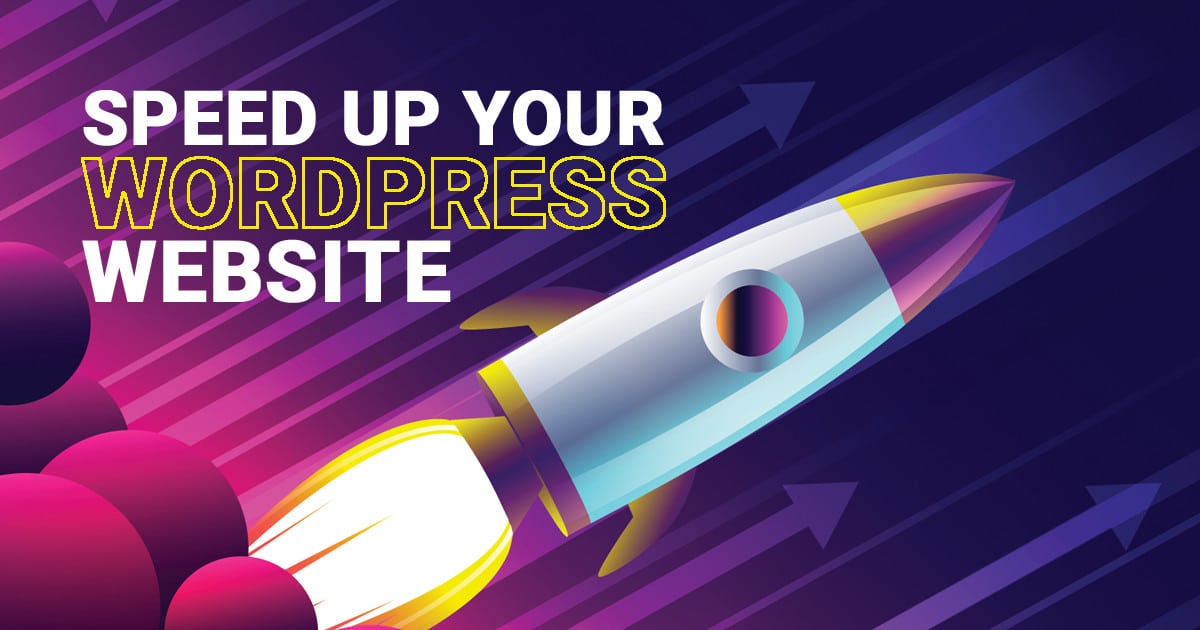
Speed matters – possibly more than any other element across your website.
Look at it this way. If your WordPress website isn’t fast enough to meet Google’s standards, your pages won’t rank as well as you’d like them to, so your other SEO efforts are fruitless.
You’ll be competing against other websites that do prioritize technical SEO aspects like website speed. When Google’s algorithms have the choice of ranking a website that takes 10 seconds to load and one that only takes 2 seconds – guess which one Google picks?
Plus, if your website takes too long to load, people won’t stay to read your content no matter how amazing it is.
Website speed is essential to SEO. Fixing your slow site requires much more than making a few quick adjustments. There are multiple factors to consider when optimizing your website for speed. Examples include choosing the right web server, web design, a preferred WordPress theme, plus more.
Today we’ll dig into the basics of website speed and go over 13 key steps to build a lightning-fast website on WordPress.
How to Speed Up Your WordPress Website
Before anything, you’ll want to figure out how long it takes your website to load. Tools like Pingdom, GT Metrix and WebPageTest offer a free website speed test. When testing, be sure to choose a location to test your URL. The physical location you choose is pretty important since it relates to where your website is actually hosted. Simply plug in your URL, choose your location, and submit your request.
If the results show your website loading over 3 seconds, then further investigation is warranted.
Slow load times and website problems go hand in hand. When your website is slow, you’ll notice:
- High Bounce rates
- Low regular visitors
- Poor Google rankings
- Low conversion rates
As you can see, a slow website cuts into your traffic and bottom line. Fortunately, you can take a few steps to ensure your WordPress website is running optimally.
Note: These suggestions are for WordPress websites. Square Space, Spotify, and other platforms function differently.
1. Pick the Right Hosting Provider
When you sign up for a hosting provider, you’ll usually find the most affordable plan to be the Shared WordPress Hosting plan. With a shared hosting account, you have to share a server with dozens – or even hundreds – of other websites. A Shared hosting plan is a great place to start if you’re a newer business not requiring a large number of resources to run efficiently.
A dedicated server might cost a little more, but it’s worth every penny for high-volume traffic websites.
Small businesses dealing with a few hundred or thousand visitors a month can get away with a shared hosting provider, but it’s good to note that as the business grows and traffic volume increases, you have additional options more suitable for your website.
As a general rule, if you find a really incredible deal on hosting that sounds too cheap to be true, you should be skeptical.
If you get over 1,500 visits on an average day with bigger traffic spikes a few times a month, you’d probably be better off switching to a dedicated hosting provider.
WPEngine is an awesome dedicated hosting provider. They offer straightforward plans that start at a relatively low rate for mid-size sites. WPEngine is a safe bet if you don’t expect your traffic volume to grow exponentially from where you’re at.
With Kinsta, you get the same core infrastructure whatever plan you choose. Kinsta also offers affordable plans to meet your budget.
Kinsta offers a feature that makes it easy to scale your business. Kinsta’s infrastructure is designed to auto-scale so you won’t have to migrate data as your needs or traffic volume changes.
2. Be Mindful of Where Your Hosting Server is Located
You also want to choose a hosting provider closest to your audience because your website will “live” on its server.
Have you seen those IT memes along the lines of “there’s no cloud – it’s just someone else’s computer?” Or maybe the dystopian data room from Silicon Valley:
Your server’s location directly impacts your website speed.
Every time someone clicks on a link to your website, that sends a message across the internet to retrieve your website’s data from the server. It’s hard to imagine, but distance truly matters. Running a server in the UK for an audience in California forces your site to transmit data across an entire continent and an ocean.
That delay in time as data packets travel is called network latency and you want it as close to zero as possible. With a nearby server, network latency should only be a few milliseconds. If your host is on the other end of the country, however, that instantly adds a few seconds to your website speed.
Your hosting provider – whether shared or dedicated – should proudly display where their servers are located because it impacts your website speed. Don’t choose a host based on your location. Check Google Analytics to see where the bulk of your visitors live.
What if your audience is spread equally across the country? Choose somewhere in the middle like Iowa. Google built a huge data center in Council Bluffs, Iowa for this exact reason.
3. Choose the Right WordPress Theme
Although aesthetics and user-experience both matter tremendously, you should also factor speed into your WordPress theme choice.
A lightweight theme is vital. Ideally, pick a theme less than 1 MB when zipped.
Astra offers a ton of lightweight (less than 50 KB) and completely customizable templates ready for you to download and install – and many are completely free!
Astra’s themes update themselves automatically too so you don’t have to worry about manual updates for security patches or new WP versions.
I also recommend Astra themes because they include a page builder plugin already optimized for speed, like Elementor or Beaver Builder.
Among the thousands of free and paid themes in the WP store, many include popular builders as well. Just note, that some of these popular builders can negatively impact your website speed due to additional CSS and JavaScript.
When choosing a prebuilt theme, we recommend considering the following:
- A fast lightweight WordPress theme like Astra that is built with only the features you actually need.
- A more feature-rich WordPress theme that allows you to disable features that aren’t being used.
It’s tempting to choose a theme with a ton of cool features, but if you don’t need them, they’ll only weigh your site down. Try to avoid themes that come with a ton of preinstalled plugins as well.
Be careful when choosing random themes and page builders that don’t get regular updates from the theme developers and authors. Can you imagine updating your WordPress version and finding out your theme is no longer compatible due to a lack of support and ongoing development from theme authors?
Keep an eye on Gutenburg as it continues to develop. With the Gutenburg Editor, we may find in a few years that a page builder is not needed.
If all this talk on choosing the right theme gives you a headache, an experienced web designer can help. A designer can put together a lightweight theme with all the incredible features you need and nothing more. You’ll save hours you’d normally invest in creating the right foundational website built for speed.
4. Make Sure You’re Running HTTP/2
HTTP/2 is a web protocol released in 2015 which was designed to speed up how websites are delivered. Running HTTP/2 is very important. Google considers HTTPS and potentially HTTP/2 as ranking factors.
If you’d like to check your existing website to confirm if it’s running HTTP/2, go to your website and launch Chrome Dev Tools (right>click and Inspect). Select the Network tab.
Within the column, Protocol, look for an h2. If you see this, that is your indication that your website uses HTTP/2.
HTTP/2 affects website delivery, and HTTPS impacts security. The last major HTTP update happened in 1999, so you don’t want to run on 20+-year-old delivery methods.
5. Check Your PHP Versioning
PHP is a coding language for writing website scripts. Ideally, you want to run PHP 7 or higher for best performance. This is the main coding language for WordPress websites, so it matters a great deal in terms of speed. You will want a web host the supports at least PHP 7 or higher.
To check with your current web host, log into your cPanel and click on phpMyAdmin (or something similar). It will tell you exactly which version you’re running.
If your hosting provider does not offer higher PHP versions. If that’s the case, it’s time to switch.
6. Be Mindful of Plugins
Plugins are often a double-edged sword. Some offer amazing features but drag down your WordPress website speed. Don’t install any plugins that aren’t vital to your site’s functionality.
That said, you can find some reputable plugins out there to improve your site’s experience. It all depends on who made them.
Plugins aren’t always a death sentence, but dated development and lack of support from plugin authors can cause huge problems. Stockpiling plugins from every third-party source imaginable can really do a number on your load time. Especially plugins that require a lot of resources to function.
When considering a new plugin, pay attention to the details. A good indicator that theme authors continue to improve on features and functionality can be determined by simply viewing the last updated version of the plugin. For example, our partners at SEO Press released a new version of their plugin 2 days ago.
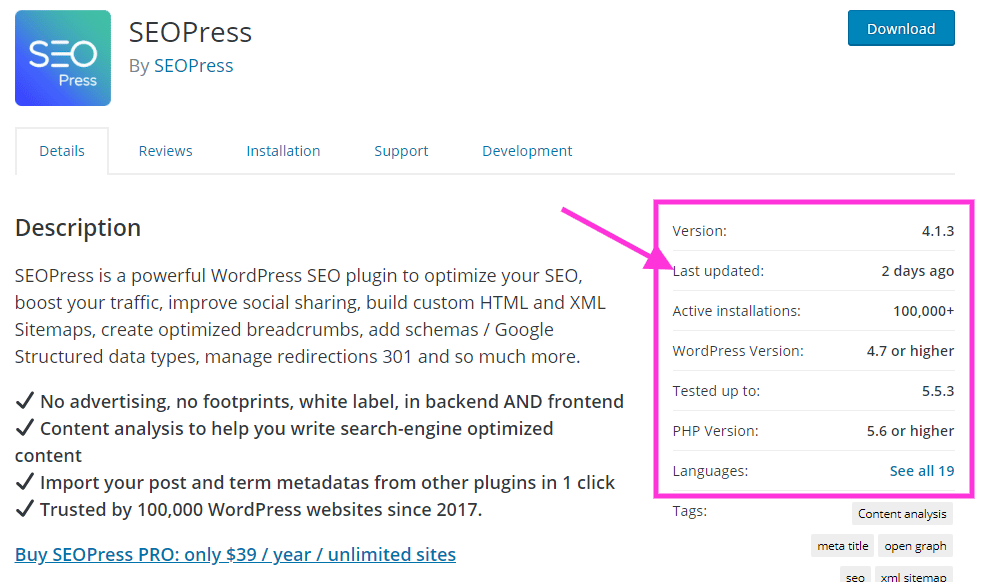
Since WordPress is very proactive with keeping its software secure, its platform gets updated consistently and developers release new versions of plugins pretty frequently.
If you are seeking recommendations on reputable plugins, your web designer will know right away which plugins are a-okay and which to avoid. Read into the background of each plugin developer. Who made it? When was the last update? Do they update the plugin regularly?
If you see a plugin hasn’t been updated in several months, that’s a red flag. Not only are they vulnerable to hackers, but outdated plugins can also trigger compatibility issues with your latest version of WordPress or theme and break your entire page.
On the same note, plugins can also clash with each other, either breaking your site or causing key features to stop working. This is a particular issue with plugins made with JavaScript but can happen with any plugin. Stockpiling plugins do little to preserving the longevity of your website. So plug and play – with caution.
On the other side of the coin, plugins can do wonders for speeding up your website!
Although hosting providers like Kinsta handle many of the essential things automatically, non-Kinsta sites can use plugins to compress files, optimize images, clear caches, and more.
Yoast or SEO Press is a must-have for SEO, and the plugin developers update it more than enough. WP Scheme Pro is also essential for automating your schema markup and won’t drag down your speed.
7. Don’t Neglect Caching
Does your website load faster for you than new visitors? That’s because your browser cache stores certain images and files to reduce load time.
When elements like images, headers, and plugin data are cached, it reduces requests to the server and the time it takes to load your complete website. Your website – or at least the heaviest parts – loads directly from the cache instead of your server, thus reducing speed.
You can use that strategy site-wide for every visitor by using a cache plugin. I recommend WP Rocket. WP Rocket only costs $50 a year, but it handles all the speed issues difficult for non-coders to understand. Well worth the investment.
You can also cache your site at the server-level. Server level caching is fast and simple. Look into caching on your specific framework because it varies whether you’re running Apache, Django, Ubuntu, etc.
Bear in mind, caching can pose an issue for membership websites where logged-in users each get a different version of your page. But no need to worry, solutions like WP Rocket provide you with full control to exclude select files and directories like memberships and storefronts from caching.
8. Optimize Your Images
You’ll probably notice from your speed test that most of your load time comes from images. This is a super easy fix, yet it can shave multiple seconds off your load speed!
Images are super heavy. A plugin like Imagify or Short Pixel can compress your images either without sacrificing quality.
Not every compression plugin accomplishes the same thing and you have to adjust the settings to get the results you want.
Lossless compression sounds appealing, but it probably won’t reduce your image size enough to impact your speed.
Alternatively, lossy compression that compresses too much too quickly can make your images look unrecognizable. All lossy compression sacrifice some quality for speed but ideally, you want to keep that degradation to a happy medium.
When done right, lossy compression can save you 70% to 90% in size without sacrificing much noticeable quality.
It’s smart to implement lazy load images too. Lazy load images appear as visitors scroll instead of site-wide right away.
9. Fine Tune Your Database
Your database requires ongoing attention. It gets dusty and accumulates debris.
Some websites are less tricky than others to clean up. Membership websites usually generate more complex queries than a standard brochure website, which results in additional latency in retrieving information from the MySQL database. There are a lot more moving parts and amount of data with sites like these. They tend to rely heavily on search queries and have a large number of concurrent users continuously querying the database.
Older sites usually run the MyISAM storage engine, but you want to run InnoDB MySQL. You can more details on this by contacting your web host. Alternatively, you can check yourself by heading over to the phpMyAdmin again and opening your database. Some tables might be MyISAM, while others are InnoDB. Any tables marked as MyISAM, you may to migrate or convert to InnoDB.
You’ll also want to clean up any old page versions and revisions you’ve made (yes, WordPress stores every one as a separate file). Whenever you save a page or post in WordPress, it creates what is a called a revision. This occurs in both drafts and already published posts that are updated. While extremely helpful in reverting pages to previous versions of content, revisions can also hurt the performance of your WordPress site. Thousands of rows can form in your database that isn’t really needed. The more rows you have, the larger the database in size.
The good news is that revisions can be handled simply by using a tool like WP Rocket. WP Rocket provides control over how often you should delete old revisions, and so allows you to clean up and fine-tune your database.
10. Use a Content Delivery Network
A CDN, also called a content delivery network, alleviates the server location problem.
CDNs are special types of servers or proxy networks that essentially reduce the distance between your visitors and your website.
Like servers, CDNs are located in strategic places around the world. They host and deliver copies of your WordPress website’s static content like images, videos, and CSS. Some CDNs can host dynamic content too like JavaScript.
If your audience lives in different places around the country or globe, you can’t have a server everywhere. It would cost a fortune. You can, however, host at least some of your content on a CDN in a different location to reduce latency and load times.
You have two CDN choices: reverse proxy and traditional pull.
A reverse proxy CDN intercepts requests when someone visits your WordPress website and acts as a liaison between your server and the visitor. A traditional pull CDN caches your website content and communicates through your hosting provider directly.
CDN can slash your load time, so they’re a smart choice if you have a national or global audience. I recommend StackPath – the same CDN trusted by PBS.
11. Use a Mobile-First Web Design Strategy
Google began mobile-first indexing back in 2018. In other words, the mobile version of your website matters more for SEO than your desktop version.
That’s a good thing because your mobile site should be lighter. Keyword: should.
You can run a quick check with Google’s tool to see if your site passes the test. Ideally, mobile-friendly sites:
- Don’t place hyperlinks or clickable elements too close together
- Include text large enough to read on mobile screens
- Don’t require users to horizontal scroll
It’s also smart to use AMP: Accelerated Mobile Pages. These are lighter versions of your pages free from too many images, ads, and other content that could drag download times. These stripped-down versions of your page’s HTML can load in less than a second in some cases!
12. Minify HTML, JavaScript, and CSS
Coders often add a ton of extra characters, whitespace, and scripts so they can read the code more efficiently.
Unfortunately, this isn’t ideal for loading speed—every fraction of a second matter. Even extra blank space can add time to your page load. You need computers – not humans – to read your code as swiftly as possible.
A minification plugin can clean up your code, so it doesn’t shoot up your load time. I recommend WP Rocket or Autoptimize as a free version. You really get your money’s worth with WP Rocket.
13. Avoid Running Onsite Ads
Google AdSense isn’t the best way to monetize your website. Each Google ad view pays pennies, so it can take you months to earn a single $100 payout. But worst of all, they destroy your WordPress website speed.
The Daily Mail, for example, runs an obnoxious amount of ads. It takes almost 12 seconds to load the website!
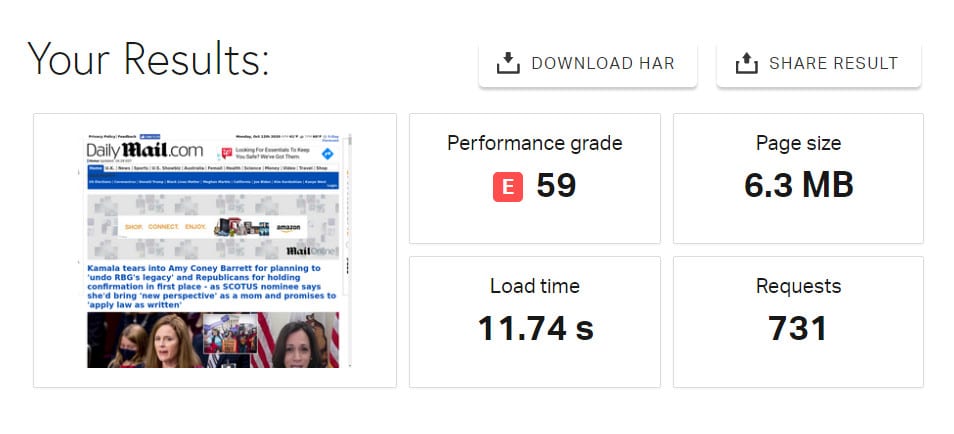
And ads are exactly why:
Those huge “other” categories are probably third-party ad providers. You cannot optimize content you don’t control, so it’s best to avoid third-party ads.
Let Our Experts Look Under the Hood
Speeding up your WordPress site isn’t easy if you’re not a coding expert. JavaScript, HTTP requests, and CSS tweaks require coding knowledge, or you could screw up your entire website.
The experts at JS-Interactive have 15 years of experience helping brands optimize their WordPress websites and online presence. Let us take a look under the hood and give your site a tune-up.
Slow WordPress website dragging you down? Schedule a free 30-minute call, and let’s talk it over!
Get Marketing Insights to your Inbox
Boost visibility, outshine your competitors and attract more customers



 TMDHosting
TMDHosting